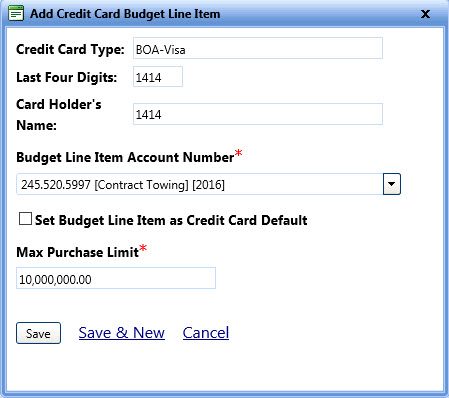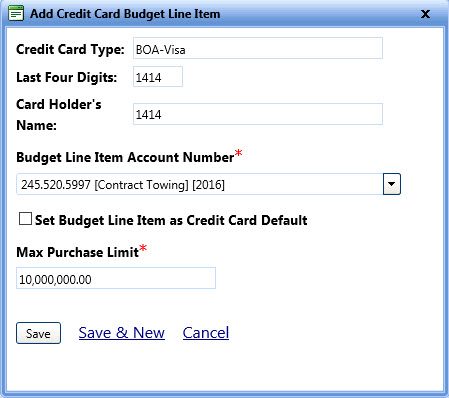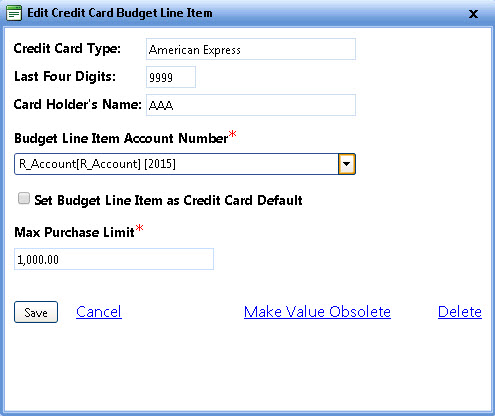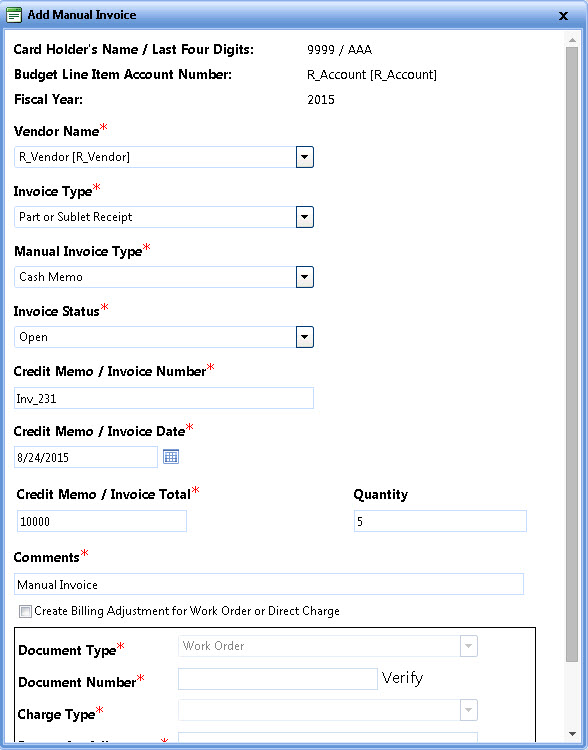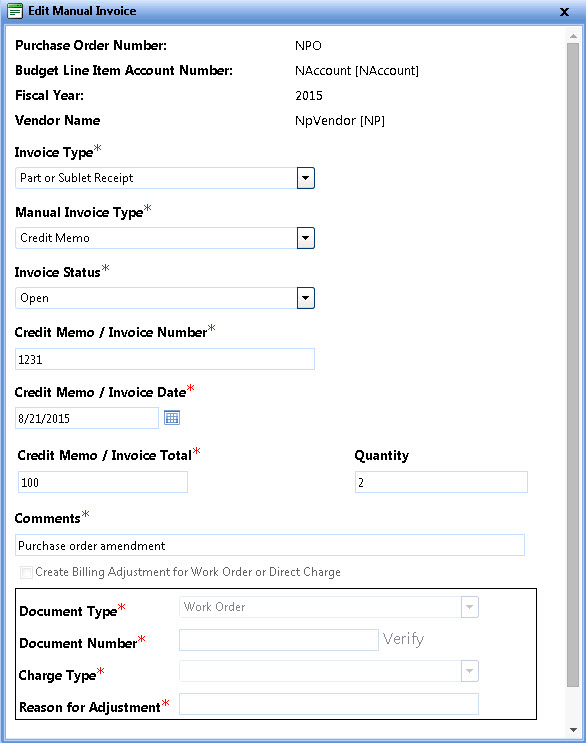Add and Edit Budget Line Items and Manual Invoice
Add Budget Line Items on a Credit Card
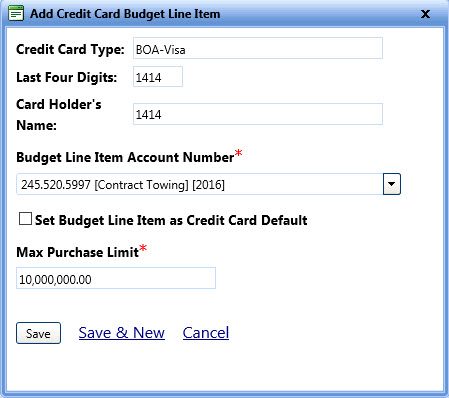
Add Credit Card Budget Line Item
To add a budget line item
- In the Accounting Tab, click the Manage Credit Cards link.
The Manage Credit Cards page opens.
- In the Search Options: Credit Cards section, provide the appropriate details and click Search.
The Search Results section displays results for your search criteria.
- In the Search Results section, view the Credit Card Type to which you want to add a Budget Line Item.
- Click Add Budget Line Item.
- Enter the relevant information in the Add Credit Card Budget Line Item dialog box.
|
Note: If the Support System Default Account Code in the Accounting Settings section of the Setup module is set to Yes, the following options are set by default:
- The Budget Line Item Account Number list pre-populates the System Default Account option.
- The Set Budget Line Item as Purchase Order Default check box is selected.
However, you can make changes to the selected options, as required.
· The landing page chart of the Accounting module displays the Current Billing Cost vs. Revenue chart.
|
- When finished, click one of the following:
- Save to save the information and close the dialog box.
- Save & New to save the information and add another record.
- Cancel to disregard any changes and close the dialog box.
Edit Budget Line Items on a Credit Card
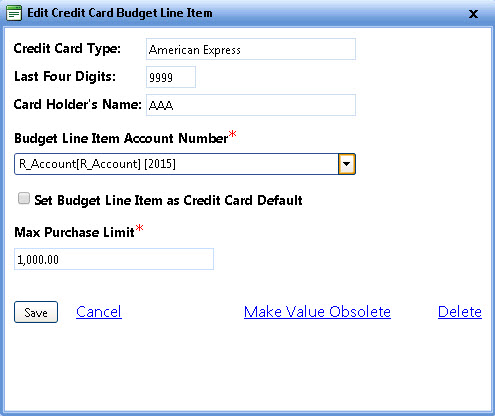
Edit Credit Card Budget Line Item
To edit a budget line item
- In the Accounting Tab, click the Manage Credit Cards link.
The Manage Credit Cards page opens.
- In the Search Options: Credit Cards section, provide the appropriate details and click Search.
The Search Results section displays the results for your search criteria.
- In the Search Results section, view the Credit Card Type for which you want to edit the Budget Line Item.
- Click Edit next to the Budget Line Item you want to edit.
- Update the relevant information in the Edit Credit Card Budget Line Item dialog box.
- When finished, click one of the following:
- Save to save the information and close the window.
- Cancel to disregard any changes and close the window.
- Make obsolete, and then Yes, Make value obsolete to make that item obsolete.
- Delete, and then Yes, Delete Budget Line Item to delete that item completely.
Add Manual Invoice
The Add Manual Invoice dialog box lets you add amendments for transactions done through Credit Card.
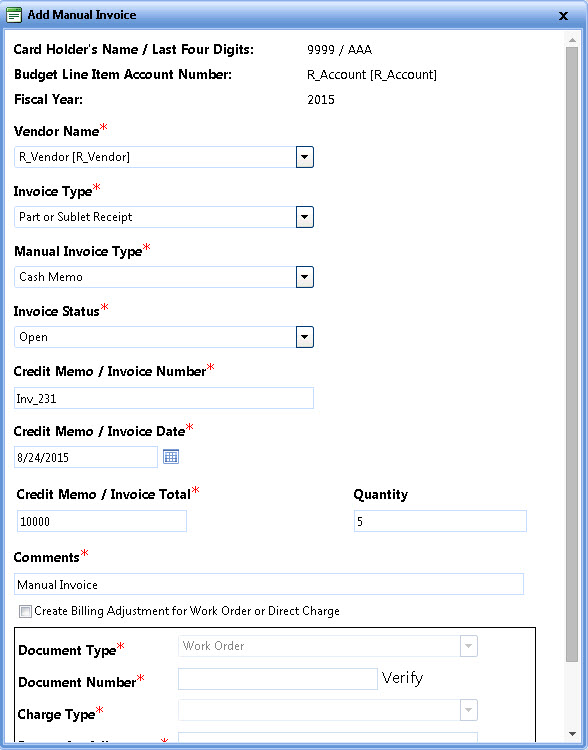
Add Manual Invoice
To manually add invoice for a Credit Card transaction
- In the Accounting Tab, click the Manage Credit Cards link.
The Manage Credit Cards page opens.
- In the Search Options: Credit Cards section, provide the appropriate details and click Search.
The Search Results section displays the results for your search criteria.
- In the Search Results section, view the Credit Card Type and then view its Budget Line Item.
- Click Add Manual Invoice.
The Add Manual Invoice dialog box opens.
- Enter the relevant information in the Add Manual Invoice dialog box.
|
Note:
- Manual invoice with a positive invoice total deducts money from the appropriate Credit Card Budget Line Item, and a manual invoice with a negative invoice total credits money to the appropriate Credit Card Budget Line Item.
- You can create a billing adjustment for the manual invoice by selecting the Create Billing adjustment for Work order or Direct Charge check box. Once you create billing adjustments and save the Add Manual Invoice dialog box, you cannot make further modifications to it.
|
- When finished, click one of the following:
- Save to save the information and close the dialog box.
- Save & New to save the information and add another record.
- Cancel to disregard any changes and close the dialog box.
Edit Manual Invoice
The Edit Manual Invoice dialog box lets you update the amendment added for Credit Card transactions.
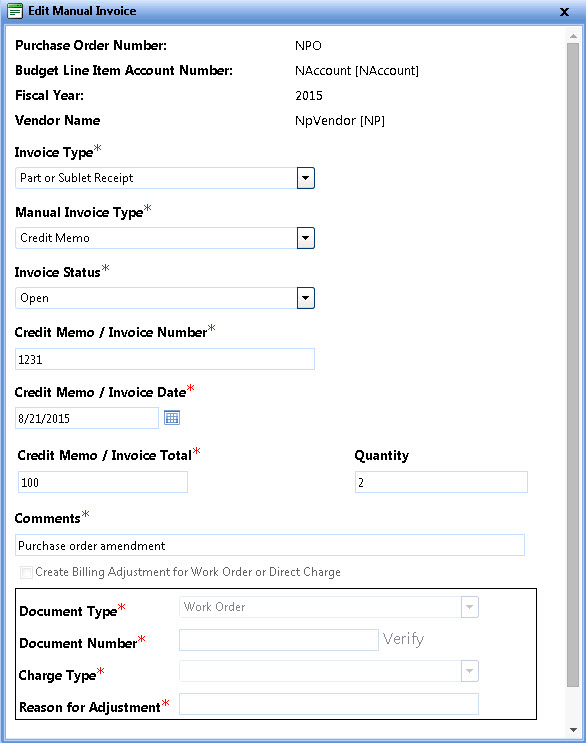
Edit manual invoice
To update the invoice of a Credit Card transaction
- In the Accounting Tab, click the Manage Credit Cards link.
The Manage Credit Cards page opens.
- In the Search Options: Credit Cards section, provide the appropriate details and click Search.
The Search Results section displays the results for your search criteria.
- In the Search Results section, view the Credit Card Type, and then view its Budget Line Item.
- Click Edit next to the Invoice/ Credit Memo that you want to update.
The Edit Manual Invoice dialog box opens.
- Update the relevant information in the Edit Manual Invoice dialog box.
Note: If you have created a billing adjustment while adding the manual invoice, you cannot modify it from Edit Manual Invoice dialog box.
- When finished, click one of the following:
- Save to save the information and close the window.
- Cancel to disregard any changes and close the window.
- Delete Invoice to delete the invoice.
Related Topics