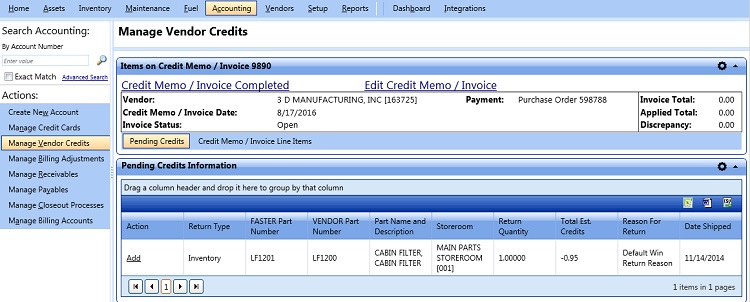
|
Note: If a default payment type is set for the vendor from Vendor Settings in the Setup module, the Payment Type and its related fields pre-populate with details. But if the default purchase order or credit card set for the vendor is expired, the purchase order or the credit card details do not pre-populate. Also, If a default payment type is not set for the vendor, the Payment Type list displays Existing Purchase Order by default. |
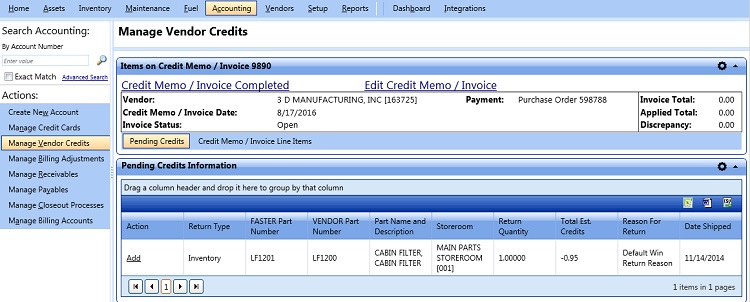
Manage Vendor Credits
Required fields are marked with a red *.
Required fields are marked with a red *.