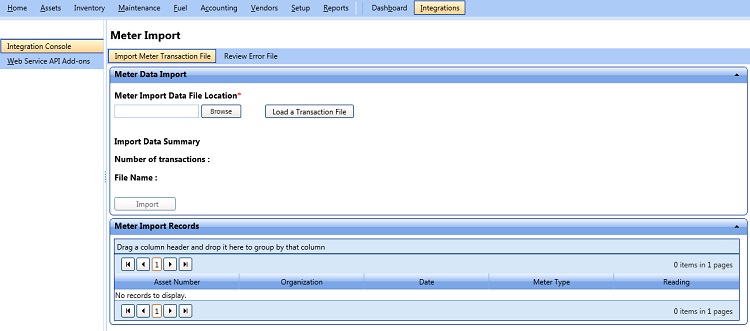
You can run the integration manually or schedule it to run on a predefined time. The utility validates each meter reading available in the XML file and imports the valid meter readings into FASTER Web. Any invalid meter readings will be rejected and sent to the Errors folder.
As a prerequisite to run the integration, configure the values in the Configuration Setup dialog box as described in the Configuring the Asset Meter Readings Import via XML Add-on topic.
To run the integration manually, the XML files containing meter readings must be saved in a shared network location and not on FTP or SFTP.
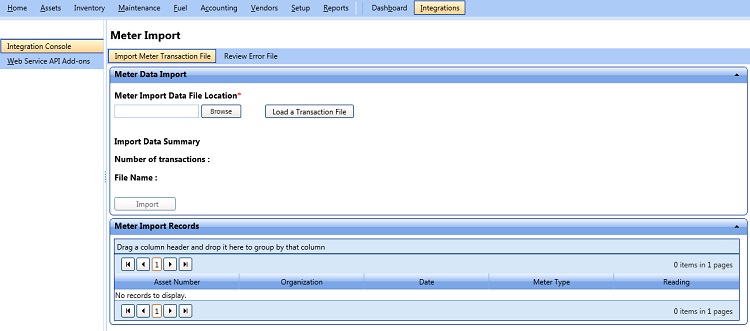
Meter Data Import
Sign in to the FASTER Web application with a valid User name and Password.
The Integrations Console page opens.
The Meter Import page opens.
In the Meter Import Data File Location, click Browse to navigate to the network location.
In the shared network location, select the XML file, and then click Open.
In the Meter Import Data File Location, click Load a Transaction File.
All the meter readings available in the XML file are displayed in the Meter Import Records grid. The Import button gets enabled only after the meter readings are displayed in the Meter Import Records grid.
Note: The Meter Import Records grid display columns based on the Use Vinserial to map asset setting value. If the value is set to 'Yes', VIN/Serial Number column is displayed and if the value is set to 'No', Asset Number and Organization columns are displayed.
The Asset Meter Readings Import via XML Add-on imports the meter readings to the FASTER Web database and displays the import data summary.