Thumbnail View
The Thumbnail View provides an image viewer with a row of thumbnails of all the attachments at the bottom, which can be browsed by clicking the left or right arrows to scroll through the available attachments. When a thumbnail is selected, you will see a larger preview of the attachment thumbnail as well as file details above the browser row.
The file details shown include:
- File Name
- Keywords
- Description
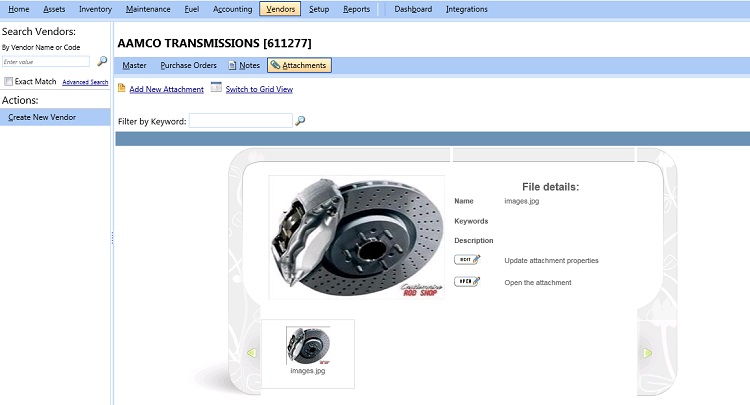
Thumbnail View
This topic describes the following:
View Attachment
Add Attachment
Edit Attachment
Delete Attachment
View Attachment
Steps to view an attachment
- Search for and view the appropriate record.
- Click the Attachments tab.
Note: A clip or attachment  icon in the Attachments tab indicate that an attachment is added to the vendor record.
icon in the Attachments tab indicate that an attachment is added to the vendor record.
- Click the file icon (Grid View) or the Open button (Thumbnail View) for the attachment you want to view.
The attachment will download and, depending on your browser preferences, may automatically open in the appropriate application or image viewer on your computer.
Note: If the attachment does not automatically open, browse to the location where it downloaded and double-click to open and view it.
Add Attachment
Steps to add a new attachment
- Search for and view the appropriate record.
- Click the Attachments tab.
- Click the Add New Attachment link located above the display area, which will open the Add Attachment dialog box.
- Click the Browse button and navigate to the location of the file you want to attach on your computer and click Open.
This step can be repeated for any additional images that you want to attach using the same Category, Keywords and/or Description information.
- Select the attachment category from the Category drop-down list.
- Enter any optional Keywords you like that might help find the attachment in future when filtering.
- Enter an optional Description of the file.
- When finished, click one of the following:
- Attach File to save the information and close the dialog.
- Attach & Add New to attach the file and continue to attaching additional files.
- Cancel to disregard any changes and close the dialog.
Note: After you add an attachment to a vendor record, the clip or attachment  icon is displayed in the Attachments tab.
icon is displayed in the Attachments tab.
Edit Attachment
Steps to edit an attachment
- Search for and view the appropriate record.
- Click the Attachments tab.
Note: After you add an attachment to a vendor record, the clip or attachment  icon is displayed in the Attachments tab.
icon is displayed in the Attachments tab.
- Click the Edit link (Grid View) or Edit button (Thumbnail View) for the attachment you want to edit, which will open the Edit Attachment dialog box.
- To replace the attached file with a different file, click the Replace button and navigate to the location of the file you want to replace with on your computer and click Open.
- To update the details of the attached file, edit update the Category, Keywords or Description as desired.
- When finished, click one of the following:
- Save to save your changes.
- Cancel to disregard any changes and close the dialog box.
Delete Attachment
Steps to delete an attachment
- Search for and view the appropriate record.
- Click the Attachments tab.
Note: After you add an attachment to a vendor record, the clip or attachment  icon is displayed in the Attachments tab.
icon is displayed in the Attachments tab.
- Click the Edit link (Grid View) or Edit button (Thumbnail View) for the attachment you want to edit, which will open the Edit Attachment dialog box.
- Click the Delete link.
- In the next dialog box, click one of the following:
- Yes, Delete Attachment to confirm the deletion.
- Cancel to disregard any changes and close the window.
Related Topics
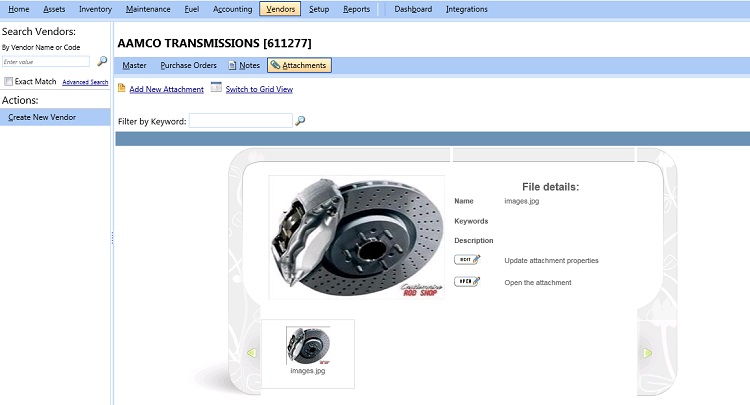
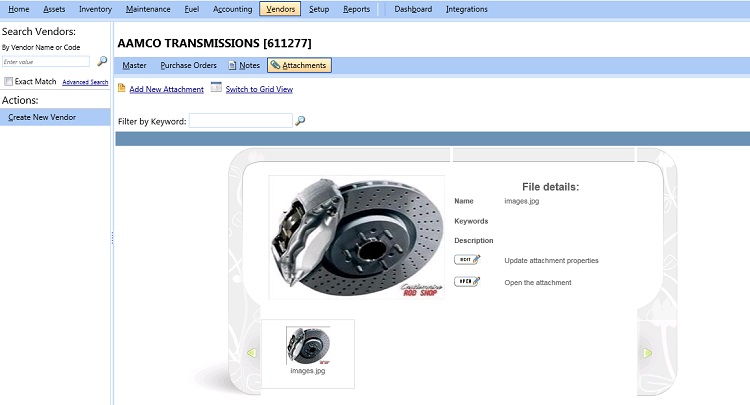
 icon in the Attachments tab indicate that an attachment is added to the vendor record.
icon in the Attachments tab indicate that an attachment is added to the vendor record. icon is displayed in the Attachments tab.
icon is displayed in the Attachments tab. icon is displayed in the Attachments tab.
icon is displayed in the Attachments tab. icon is displayed in the Attachments tab.
icon is displayed in the Attachments tab.