


This report calculates the time taken to make an item available to fulfill an item request received from a technician. It is used to calculate the Availability Rate Percentage based on the number of requests that have been made available within the Threshold Hours parameter divided by the total number of requests made during the user-specific Date Range parameter.
Items Demand Availability Rate is calculated as follows:
· The total quantity of items issued in a specified period (typically monthly) is compared with the quantity of items issued that were considered available upon demand. For example, if 2,000 items are issued by the items department in a month and during that month 1,500 items are issued upon demand, the Items Demand Availability Rate is 75%.
· Items Demand Availability Rate can also be calculated for various periods (for example, within four hours, one day, etc.). Thus, the Item Requested to Available Rate Report can be run multiple times with differing parameters.
· Availability Rate Percentage
· Items Demand Availability Rate percentage calculated every time the report is run
As needed.
The Standard window opens.
In the Inventory section, click Item Requested to Available Rate Report.
Required parameters are indicated by an *.



Click 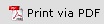 to print the report in a PDF format.
to print the report in a PDF format.
Click  to print the report.
to print the report.

This will generate a File dialogue box specific to your computer.