Technician Accountability
Purpose
A detailed list of labor transactions for the specified date range. Use this report to:
- Check accuracy of mechanic log on/ log off information for any period of time.
- Compare direct to indirect hours for any period of time.
- Monitor repair code usage.
- Review hours logged onto specific repair codes by technician ID.
- Audit hours logged on versus number of hours available for technician / shop.
Provides
- Direct and indirect labor hours, split into regular hours and overtime hours and total labor costs by technician and shop.
- Total number of pieces of equipment worked on and total number of work orders.
- The date range specified selects all labor and indirect labor records with an ending date within the date range.
When to Run
Daily to track technician work.
Running the Report
Steps to view a report
- Click the Reports tab.
The Standard window opens.
-
In the Maintenance section, click Technician Accountability.
- In the new window, select or enter the appropriate parameters.
Required parameters are indicated by an *.
- Click on the View Report button.
- Page through the document using the controls in the upper left.

- Search by a keyword using the Find/Next box at the top of the screen.

- To update the information on the page, click the Refresh button at the top right of the screen.

Printing the Report
Steps to print a report
Exporting the Report
Steps to export a report to another program
- Click the Export button.

- Select the appropriate format.
This will generate a File dialogue box specific to your computer.
Related Topics






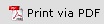 to print the report in a PDF format.
to print the report in a PDF format.  to print the report.
to print the report.