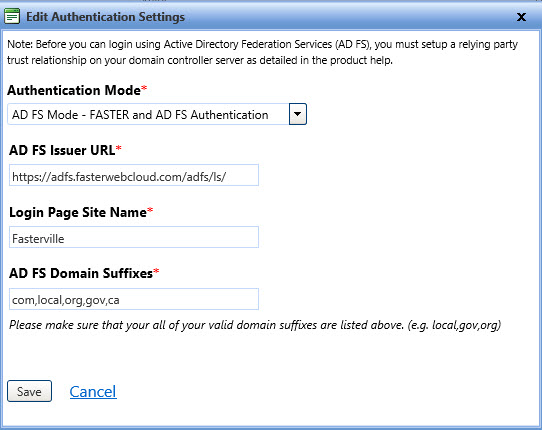
Within FASTER Web, the user will need admin permissions in order to configure AD FS authentication mode.
For AD FS Mode - FASTER and AD FS Authentication, you must provide the valid data of AD FS issuer URL and Customer site name to save the AD FS authentication settings. The AD FS issuer URL redirects the users to the AD FS sign in page and customer site name is displayed on the main FASTER Web sign in page.
1. Open the Security Settings page.
2. In the Authentication Settings section, click Edit Authentication Settings.
The Edit Authentication Settings dialog box opens.
3. In the Authentication Mode list, select AD FS Mode - FASTER and AD FS Authentication.
4. In the AD FS Issuer URL box, type the URL of AD FS that is used to redirect users to the AD FS sign in page (i.e. https://adfs.yoursite.com/adfs/ls/).
5. In the Login Page Site Name box, type the name of the customer site. The customer site name is then displayed on the main FASTER Web sign in page above the SIGN IN button.
6. In the AD FS Domain Suffixes box, list your domains separated by commas.
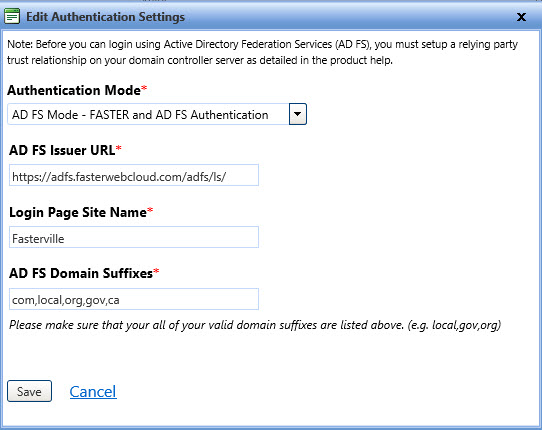
7. Click Save.